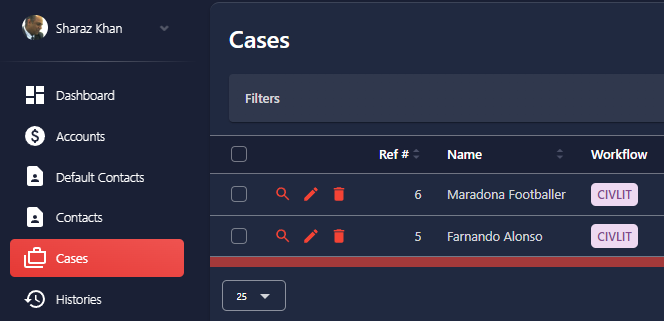Editing & closing a case
The closing of a case is available to the user with admin rights for the workspace. The admin area can be accessed by clicking on the user icon which produces a menu to select the dashboard.
After selecting the dashboard, the admin area window will open which has the controls and setup menu for the workspace configuration.
- Click on the cases icon on the left sidebar menu and the cases screen will open showing a list of the cases which can be sorted by name or case number. Clicking the pencil / edit icon opens the edit case window and allows the admin to edit the case details.
-
In the edit case window any case setup information can be changed. There are three sections.
- Case Summary - Enter the date case is opened, opened by, the introducer of the case, the intermediary or organisation if any. Also enter the case manager, team leader and assistant to the case manager.
- Case Contact Summary - In the case summary section, enter the case contact and their details and credentials.
- Retainer Summary - In this section there is drop list to allow you to select if the case retainer is quoted on an hourly charge basis or fixed rate. Enter duration from, which can be any text, eg, 1 day, 2 weeks, 9 months and enter duration to, eg, 4 days, 6 weeks, or 12 months to describe the duration the retainer will take to complete. An example may be 2 months and 4 months, to describe a retainer duration from 2 to 4 months.
- To close a case, in the retainer summary section, enter a closed at date and some text to describe why the case is being closed in the closed reason field.
- Once the changes are saved, the case will be closed and moved to the closed cases list and removed from open cases.