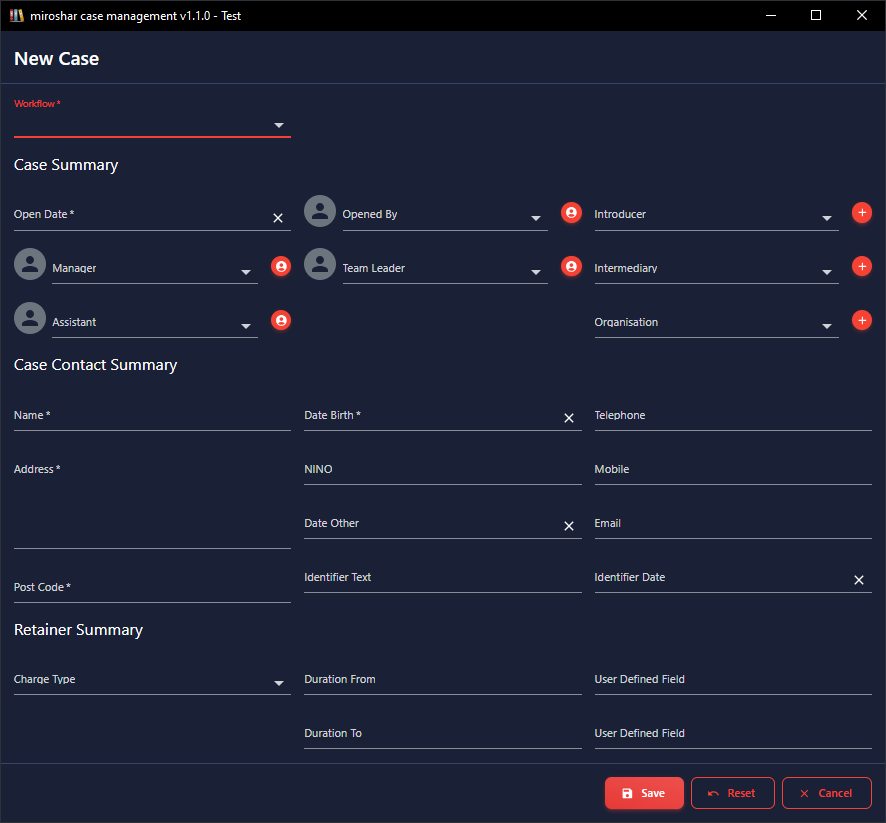Open a new case
This the case manager menu bar and the first icon “Case” is to open the new case screen.
The first drop list is workflow and is a required field.
The available workflows which are activated in the workflow designer will be shown in this list.
Select the workflow which is required for the case type you are opening from the list and continue to complete the other information for the case.
- The workflow drop list displays the activated workflows available for new cases. Select the required workflow to apply to the new case.
-
The new case screen is divided into three section.
- Case Summary - Enter the date case is opened, opened by, the introducer of the case, the intermediary or organisation if any. Also enter the case manager, team leader and assistant to the case manager.
- Case Contact Summary - In the case summary section, enter the case contact and their details and credentials.
- Retainer Summary - In this section there is drop list to allow you to select if the case retainer is quoted on an hourly charge basis or fixed rate. Enter duration from, which can be any text, eg, 1 day, 2 weeks, 9 months and enter duration to, eg, 4 days, 6 weeks, or 12 months to describe the duration the retainer will take to complete. An example may be 2 months and 4 months, to describe a retainer duration from 2 to 4 months.
- There also fields which are user defined to record any other information that you may require.
- The last two fields are used to record case closure. The date the case is closed and the reason for closure, such as, case concluded, client did not proceed, or any other reason the case is closed.
- Click save when you are done and the case will be opened and will be given a case number in the application and appear in the list of cases.