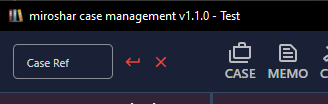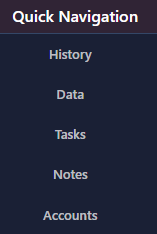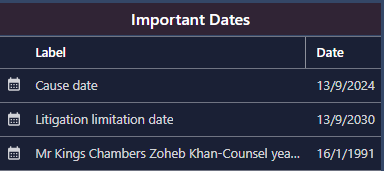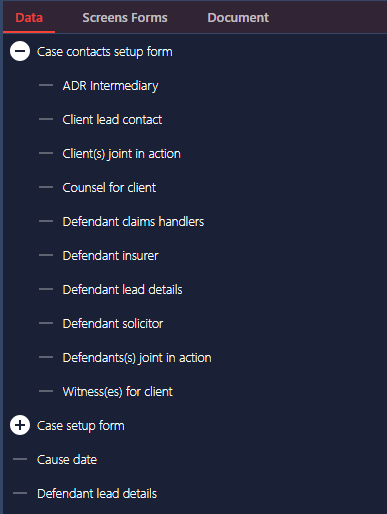Working on a case
To enter into a case, enter the case number into the search box on the top menu bar and hit return. You will enter the case on the case dashboard screen. The case dashboard provides widgets summarising various activities in te case, including task, in tray and out tray items, recent notes and memos. You will now be able to perform case management actions using all the icons.
- Using the quick navigation you can open the history, data, tasks and notes in the main case panel.
- Using the main tope menu, you can enter into various case actions, including make memo, make call, send email, set task, and send a letter.
- Other actions that can be performed from this screen include;
- Inspecting the history of the case which shows the list of actions performed on the case.
- Check the data entered into the case and opening the data forms to enter or edit the case data.
- Reviewing the tasks list and actioning any of the tasks which are due.
- Inspecting the case notes.
The important dates panel shows the dates in the case which have been designated as important in the field setup, and the dates if entered in these fields.
The data, forms and document panel will change depending on the item selected, or can be manually selected by clicking on the tabs at the top of the panel.