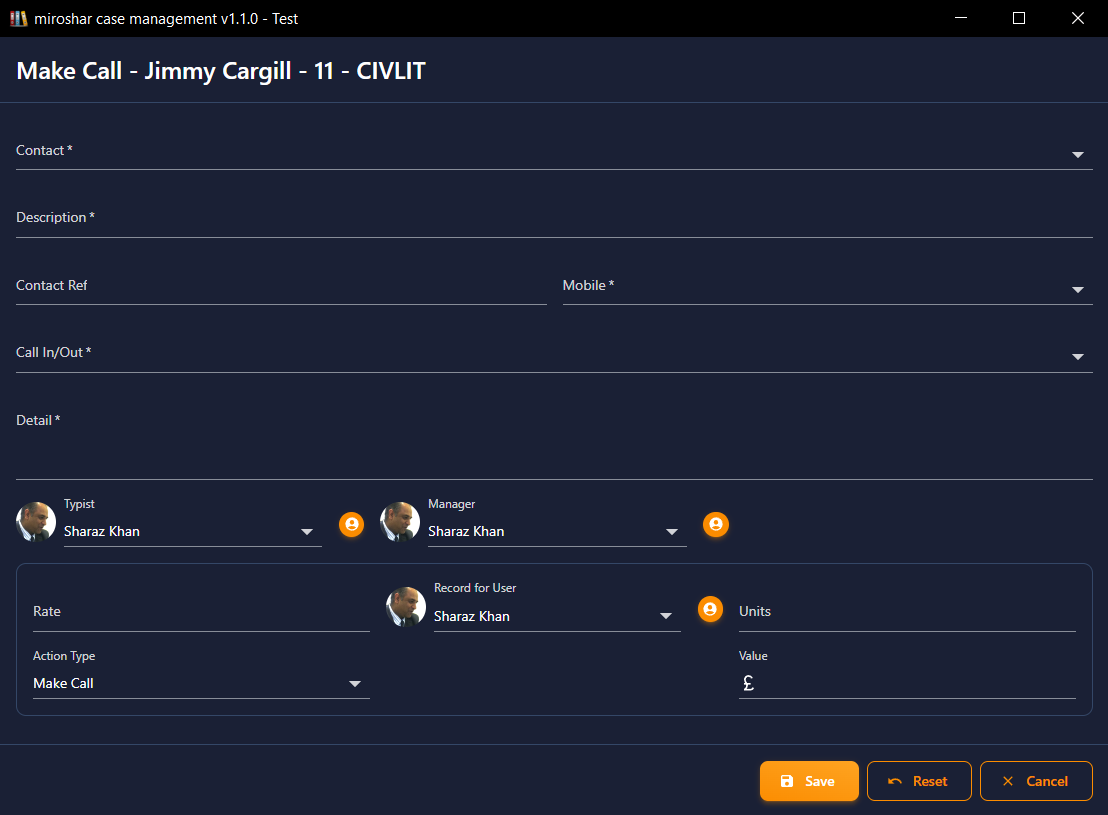Make a call note
To make a call file note, or a file note when you receive a call, with the case open.
-
From the top menu bar, click the call button to open the make call note screen.
- From the contact drop list, select the contact who you are calling or have received a call from, and for who you want to make a note of the conversation.
- In the description field, give a brief description of the call file note, which will be shown in the history listing.
- The drop list labelled mobile, will display all the available numbers entered into the selected contacts record. Select the number you are calling or receiving the call from.
- From the call in/out drop list, select the in for call in, out for a call out or in/out if you are receiving a call and making a call out or alternatively, select out/in if you are making a call out and also received a call in and want to record a record of the conversations.
- In the detail text box, you can type details of the conversations you had.
- All other details will be populated automatically for your user and the retainer charge or fee structure.
- Click the save button to save the file note to the history of the case or click cancel to discard the file note.