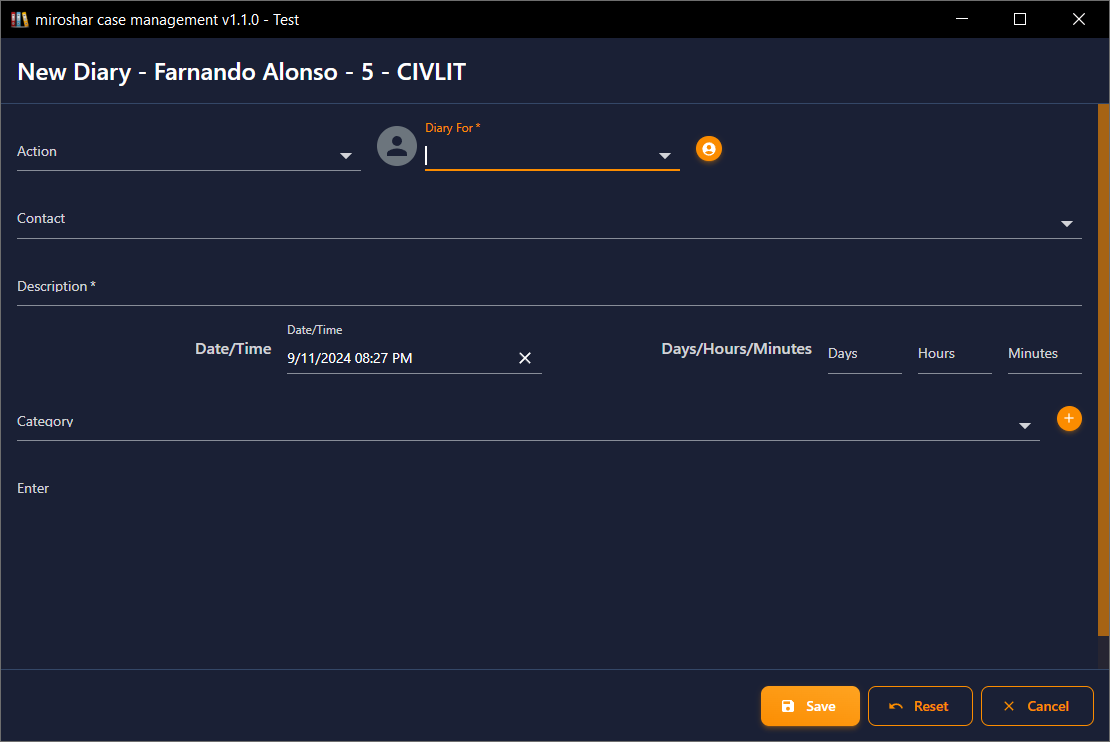Set an action task
An action task is a combination of a task and an action. Actions in case management are activities such as send a letter, send SMS, make a call, make a file note, write a memo, incomming email, incomming mail, or post an accounts slip. A task for a defined date can be set to carry out an action.
-
Click the task icon on the top menu bar to open the new diary screen.
- From the action drop list select the action type to be diarised.
- From the diary for drop list select the user for whome the task is to be set and will appear in their task list. Alternatively you can select your own user for the task to be set for your own task list.
- If send letter, email or SMS are selected, these actions are based on templates and therefore the templates drop list will appear when these actions are selected.
- Select the contact for the action and if as mentioned in no 4, a send letter, email or SMS is selected the templates drop list will have appeared.
- From the templates drop list select the corresponding template letter, email or SMS based on the contact selected.
- If a template is selected, the description field will automatically be populated based on the name of the template and the contact selected. For other actions which do not have a template a description will need to be manually added.
- The date/ time field will be populated with todays date and the current time, but for actions to be diarised for the future, clicking into this field will bring up a calender and a date and time can be selected.
- If the date is not known but it is known in how many days, hours or minutes the task is to be set in the future then entering numbers is the days/ hours and minutes will calculate and populate the date/ time field with the correct details.
- A diary category can be selected from the category drop list and if a category is not available, a category can be selected. If no category is required this field can be left empty.
- For all other actions such as note, call incomming mail, incomming email, slip post and memo actions, details can be entered into the enter text box to define the actions purpose or content.
- Clicking save will save the diary task in the task list and mark an entry into the users calender.
- A due task can be selected from the task list and right clicking will provide options to action the task, cancel the task or reschedule the task for another date and time.